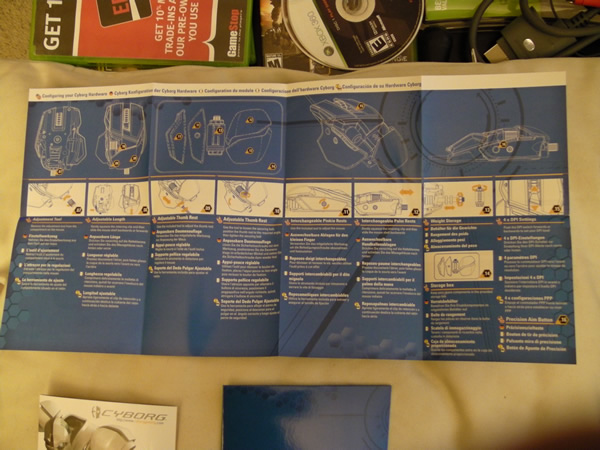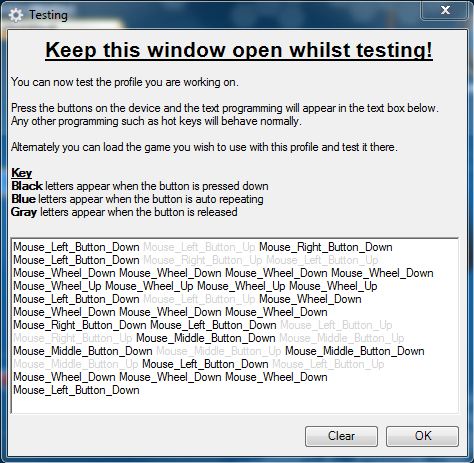Probably the craziest looking mouse you’ll ever see, the Cyborg R.A.T. 7 is touted to be the next step in the evolution of the mouse. With a large number of adjustable settings, the RAT can be customized to fit all sorts of mouse grip styles. And with “twin-eye” laser sensor technology, its tracking should provide very responsive and accurate aim. But does it actually help you level up your game? Or is it just an overrated Transformer toy? Read more to find out…
Features
- Perfect Your Grip – adjustable pieces of the mouse help you customize the way it feels in your hand
- Interchangeable Palm Rest and Pinkie Rest (3 of each)
- Custom Weight System – Adjustable from five 6 gram weights
- Precision Aim Mode – Hold down the red button to temporarily lower the sensitivity to a fraction of the current
- 5600 DPI
- 4 Custom On-the-Fly DPI Settings
- 3 Cyborg Modes – Save all programmable settings into 3 presets that can be accessed via on-mouse mode buttons
- Powerful ST Programming Software
- Lightweight Metal Chassis
What’s In the Box
 The packaging itself is nice. The shape is a bit strange with the trapezoid thing going on, but interesting. Opening the front flap gives a nice view of the mouse. On first appearance, you can already tell there’s a lot going on with this mouse…
The packaging itself is nice. The shape is a bit strange with the trapezoid thing going on, but interesting. Opening the front flap gives a nice view of the mouse. On first appearance, you can already tell there’s a lot going on with this mouse…
The documentation is also relatively more complicated than your average mouse. Included is the CD with drivers/software, a product catalog, and this massive spread of all the adjustable pieces of the mouse.

 It also comes with a box that contains a bunch of modular pieces you can attach to the mouse. The customizable weights are already installed on the mouse; the case provides a rubber tube to store them in if you want to remove them.
It also comes with a box that contains a bunch of modular pieces you can attach to the mouse. The customizable weights are already installed on the mouse; the case provides a rubber tube to store them in if you want to remove them.
Transformation!
So basically, I’m going to go through all the things you can adjust on this mouse. Actually, this will be just like the product manual screenshot above, except with marginally better pictures! I’ll leave out adjustment impressions and opinions until the next section. Just the facts here…
This is the weight system unscrewed. The knob and rod at the left end of the picture is basically the master tool used to adjust everything on the mouse. It’s stored at the bottom of the mouse by screwing it in when not in use. The remaining pieces are what keep the weights in place. Springs hold them in place on a metal rod inside the mouse and then held in place by the black nut.
You can adjust the entire thumb rest assembly to pivot away from the mouse. Shown here is the maximum distance it can pivot. Using the tool to loosen the screw allows for pivot and re-tightening will keep it fixed in the place you set it. The horizontal axis wheel (the knob that looks like the master tool but is actually part of the mouse) is not adjustable.
At the lower end of the thumb rest is another screw that lets you reposition the entire thumb rest closer or further away from your wrist. By default, the thumb rest was already set furthest away. We could only bring it closer by rotating clockwise.


 A small switch underneath the palm rest allows for scooting the entire piece away from the center of the mouse. Shown on the right is the palm rest extended all the way out.
A small switch underneath the palm rest allows for scooting the entire piece away from the center of the mouse. Shown on the right is the palm rest extended all the way out.
In addition to being able to move the palm rest in and out, you can also replace it altogether. There are two others included: one that has a rubberized texture (as opposed to the default smooth matte texture), and one that is thicker by about 1/3 an inch. The thicker one makes the palm rest sit higher.

 Using the tool, you can also switch out the pinkie grips to two others included in the box: a rubberized texture one (like the palm rest), and the one shown on the right that looks like a playground slide.
Using the tool, you can also switch out the pinkie grips to two others included in the box: a rubberized texture one (like the palm rest), and the one shown on the right that looks like a playground slide.
That covers all the mechanical adjustments on the mouse. Let’s take a look at the software included.
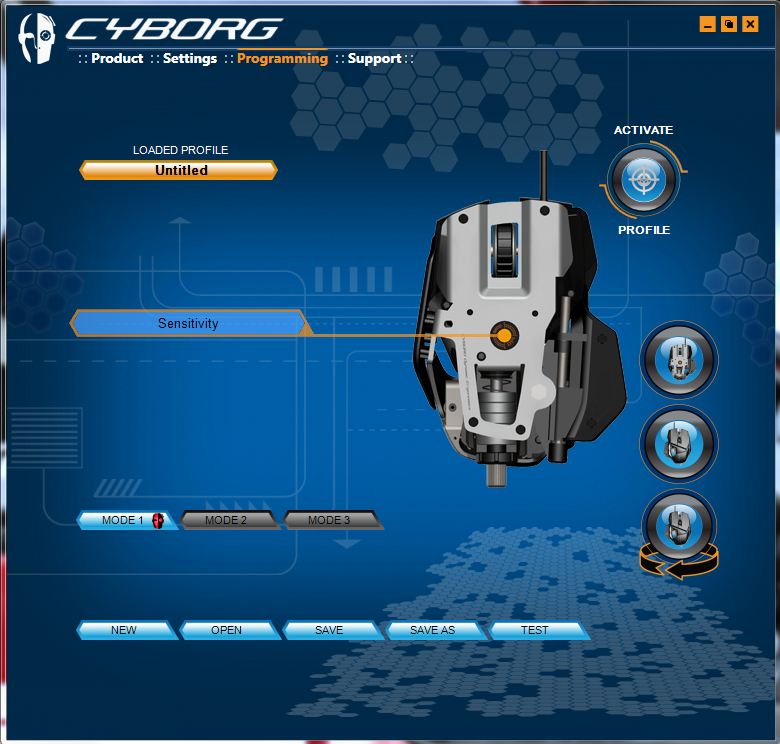 I didn’t take many shots of the actual software, but this one is the gist of it. It gives you a graphical view of the mouse which you can rotate and has labels pointing to the parts you can adjust. Here on the backside of the mouse, you can adjust sensitivity. On the top view on the mouse, it shows labels for all the buttons and allows you to adjust what each one does. Configurations for the entire mouse can be saved into one of the three modes, which you can bring up at any time using the mode changer buttons on the mouse.
I didn’t take many shots of the actual software, but this one is the gist of it. It gives you a graphical view of the mouse which you can rotate and has labels pointing to the parts you can adjust. Here on the backside of the mouse, you can adjust sensitivity. On the top view on the mouse, it shows labels for all the buttons and allows you to adjust what each one does. Configurations for the entire mouse can be saved into one of the three modes, which you can bring up at any time using the mode changer buttons on the mouse.
One interesting part of the software was the test functionality, which allowed you verify the buttons were outputting the right commands.
Ergonomics & Performance
We had three testers on this mouse, one with the “claw” grip style and others with the “palm” grip. Most people hold the mouse in one of these two styles, which some variation in between. In general, they look like this:
Tester 1: “Feels like I’m holding a Transformer”
I was the first tester. I think I have an about-average sized hand (8.5 inch thumb to pinkie span) and use the palm grip. My first impression was that the mouse seemed too wide. I’m used to resting my ring finger on the top right edge of the mouse, but I couldn’t on this one without hitting the right mouse button on accident. So to compensate, I had to place my ring finger against the right side which spread my hand apart and made it seem like a very wide mouse. This got uncomfortable after a while. Also, the thumb rest could not be positioned in a such a way that I could easily reach all 3 side buttons. When adjusted to where my thumb didn’t have to contort to hit the closest “Back” button, I could no longer reach the Precision Aim button. Putting on the playground slide pinkie tray did not work for me. It just felt like an obstruction. Overall, the setup I found to work the best was with all default pieces, thumb rest pivoted out half-way, and wrist rest pushed all the way in. This made it feel like a mouse I was used to, yet still not as comfortable. I’m not sure if this was partly due to the way it looks, but it felt like I was holding some obtuse angular object, rather than a smooth rock like my other mice of the past.
The tracking of the mouse however, was great. Even compared to my Logitech G500, there was a noticeable sense of increased responsiveness. Doing some flickshots yielded pretty good results, with no feel of intended mouse acceleration, negative or otherwise. Across my Func 1030 Archetype mousepad, it never exhibited loss of tracking and had predictable pick-up behavior (relocation of the mouse when you run out of mousepad). Although it did get a little tiring after a while. While the product features say it’s made of lightweight metal, the mouse itself is not lightweight compared to others. There’s a sense of heft with the mouse and I see no reason why anyone would add the extra weights to make it heavier.
The mouse wheel had fairly positive feedback, although a little on the light side. I prefer my gaming mouse to have a more concrete notch, rather than the rolling “Price is Right” wheel feeling that has been the trend lately with mice of late. The mouse feet were slick when new, but I could tell that their lifespan was fairly limited, especially if used on a hard textured surface. But more alarming with the mouse feet was that the bottom of the mouse didn’t seem to be on a flat plane. The mouse would wobble left and right very slightly if placed on a perfectly flat surface. On a cloth surface however, this misalignment wasn’t severe enough to be noticed. Hopefully this is just a defect with this particular one and not a sign of bad quality control.
Tester 2: “Feels like my hand is Transforming”
Omar ‘MagusFyre‘ Diones – I can see this mouse being comfortable mainly for people who have a relaxed palm grip, but for people like me who have a more delicate type of claw grip, the mouse became very uncomfortable and quite painful after a small session of gaming.
The first thing I noticed when I used this mouse for CoD: Black Ops was the fact that there is not really a place to put my ring finger. Coming from a Logitech G500, I usually set my ring finger further to the right side of the mouse. But playing on the RAT 7 with my 2-finger claw grip, there’s not really any place to place my ring finger, so the only thing I can do is place it further right to avoid pressing the Right Mouse button by accident (Editor note: 2 finger claw grip as opposed to 3 finger claw grip). Also, the area where I usually place my pinky near the palm rest is non existent. So in the end, I have to lower the position of my ring finger and raise the position of my pinky, resulting in a position where my ring finger and pinky are glued together to the side of the mouse.
My biggest disappointment with the “Fully customizable” feature with the mouse was the lack of variety with its pinky rests. With the first pinky rest being too small to fit my ring and pinky finger, the only difference with the second pinky rest was the rubbery texture. The third pinky rest seemed to fit palm grip users much more, so it felt almost useless for claw grip users.
As for the Precision Aim Mode button, the button itself is way too far away from where I usually keep my thumb. For moments in most FPS games, the little time it takes for my thumb to travel up the mouse for the Aim button, its usually too late. I can only see this button useful for people who tend to camp with their sniper rifles, but for close range encounters, the button is almost useless.
Other than the shape of the mouse being uncomfortable, I did find the response timing of the mouse noticeably better than my Logitech G500. Even over my Logitech G500, I find myself nailing more sniper shots easier.
Overall, even with the choices of 3 grips for the mouse, the mouse was still very uncomfortable for my grip.
Tester 3: “Feels like my brain is Transforming!”
Reepal ‘Rip‘ Parbhoo-I’ve been using the RAT 7 as my day-to-day mouse for a couple of weeks now. The first thing I noticed was its awesome performance/precision. I actually needed to change mousepads because my old func pad wasn’t detailed enough for it. After switching to the RAT and using it for awhile I’ve found that my aim has in fact improved overall. Its given me more trust in my aiming, especially in FPS games with the enemy at a long distance away.
Comfortability though is definitely an issue I did not expect to run into with this mouse. While I did find it more comfortable than Jon and Omar (I attribute this to my larger hand/longer fingers) I never found that ‘perfect’ fit. With all of its customizability I really expected to find a ‘perfect’ positioning, however no matter how I transformed it, I couldn’t find it. As a 2 finger palm grip user, my ring/pinky are on the pinky rest and my pinky and ring finger always feel cramped. The ‘slide’ pinky grip did not help either and seemed to be in the way. In summary, its a tossup to me since the performance aspects are VERY strong however the comfortability clearly wasn’t there. I’d recommend people try it out at a local retail store if possible and if it seems comfortable enough for you, then I would definitely recommend a purchase.
Verdict
Overall it seems clear that while the RAT 7 proves to be an excellent performer, it still has a way to go in terms of comfortability. Especially for those who sit through long gaming sessions this will probably not be the most comfortable mouse for you. On the other hand if you play in tournaments, then the precision offered to you by the mouse may be enough to stick with it.
Level Up
↑ Very accurate tracking
↑ Lots of customizability in terms of weights / panels
↑ Comfortable for larger hands
↑ Solid Construction / Metal Chassis
Level Down
↓ Comfortability for average->smaller hands
↓ A little on the heavy side, however you can opt not to add any weights