Sharing your gameplay experiences through streaming services such as Twitch.tv or own3d can be a lot of fun. However, it usually requires a high end computer system as well as expensive capture hardware. High end capture cards like the Blackmagic Intensity Pro, or the AverMedia Live Gamer HD, require desktop computers as they require a PCI-Express slot. For laptop users / mobile streamers, options are even more limited, usually to the BlackMagic USB 3.0 Shuttle which can be quite picky about the chipset needed to run correctly. Recently, capture card manufacturers have tried to alleviate this issue by releasing USB 2.0 capture devices that can do 720p as well as have HDMI pass-thru (to work around HDCP protection issues and/or allow you to play on your lagless LCD that doesnt have component input). The Diamond 1080 HD Game Capture is one of these devices that attempts to fill this role. Lets see how it does



Installation
Installation is a breeze – plug the supplied USB cable into your system, insert the CD, install. Its apparent early however that the software seems to be lacking some polish. On Windows 7 I got a random error about Adobe Acrobat Distiller, while on Windows XP I had to update my .NET software. Both installations annoyingly also put a shortcut on my desktop without asking if I wanted one there.
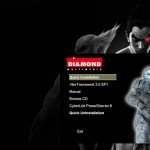
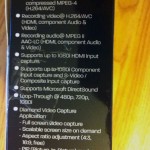
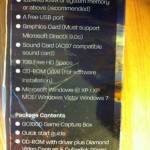
Software
Make no mistake, this software most DEFINITELY looks out of date. It looks like it was designed for a non-Windows / first generation graphical user interface operating system. It prompts you asking to select a capture device (but only shows you the one device available.. which it can’t even identify by its own name!). Then it asks you to pick the “Source Input” – which again is only one option – confusingly named ‘Capture Device.’ Annoyances aside, the software is easy to use – however, right away I noticed that the pass thru option ONLY works for the same connection type – so you can not do something like Component IN -> HDMI Out pass thru. The device doesn’t say it can do this, however this will hurt some Playstation 3 users who want to capture while playing on a lagless LCD that does not have component inputs. The next thing I noticed right away is that there is a solid 2 second delay between your inputs and what you see/hear on the capture system. To be clear, on your PC you will receive audio/video 2 seconds later. With the pass thru though, the console will still reach your monitor without lag. While this is not an issue for capturing it is a MAJOR issue for streaming. Overall, the software gets the job done and also allows you to upload directly to facebook/Youtube, however it is fairly clunky.
Streaming
Initially I had hoped that this card would be good for streaming from a laptop since it had a hardware encoder for H.264, supported 720p/1080i (NOT 1080p although 1080 is in its name), and ran on USB 2.0 – however with the 2 second delay this basically made this card useless for streaming. Even with options like Virtual Audio Cable which I’ve used in the past for syncing my HD-PVR 1 for streaming, the results were never perfect as you end up making a guess for the approximate time your mic audio will be delayed. If you have a webcam as well you’re doubly screwed trying to sync everything together. On top of that, the card is not recognized by Windows as a generic capture device, so its not available to other software. This means that in Xsplit, Flash, etc this card will not provide its video stream – so to stream with it you will have to screen capture from the DMCap software (stream part of your computer monitor), thereby increasing CPU overhead, making it a bad choice for slower systems.
Capture
While the streaming failures were a let down, the device does not market itself as a streaming device. It is intended to be used as a capture device that has pass-thru. The 2 second delay means that you won’t be playing off the DMCap software, but instead capture with it, while relying on the pass-thru to play on your TV/monitor. First up I tested the snapshot functionality:
For Tekken Tag Tournament 2, these screenshots were through component video (HDCP prevents you from capturing with HDMI). As you can see – all images have a strange black bar down the right side and also have a black border below the image as well. This occurred for all formats (JPG, PNG, BMP, and TIFF). When capturing from the Xbox360 with HDMI and the TIFF format I did not run into this issue. The images also appear grainier than they should be. Next up I tested the video capture. The software doesn’t let you specify exact bitrates, but it does let you choose from Low, Normal, and High. Here are the approximate bitrates from my 1 minute tests:
| High | 11mbps | 85.9MB | 1280×720 60fps |
| Normal | 8mbps | 63.4MB | 1280×720 60fps |
| Low | 5mbps | 37.4MB | 1280×720 60fps |
Personally, I wouldn’t go with anything other than the highest quality setting when using this device. If you’re uploading to YouTube, 720p videos only get 2-4mbps so you’re losing a lot of quality on that upload as well, so you need to retain the highest quality settings before uploading. For the price of the device (Frys is selling it for $130) I’d like to have seen 15mbps, but the 11mbps ‘High’ Quality setting definitely gets the job done for someone who just wants to capture their gaming moments and put them on Youtube. As far as lag goes when using the pass-thru, there did not seem to be any. Another thing to mention would be that the software only captures to .TS files (MPEG-2 Transport stream files) and there are no options to save in any other formats. This should help video editing for those with slower systems.
Conclusions
Overall, I feel that this device could have been very attractive at this price point if not for a few missing features. The 2 second delay before coming into the system most likely stems from the hardware encoder relieving your CPU for streaming, however at the same time costs you more CPU to screen capture and delay your mic audio etc. This problem isn’t unique to this hardware though, but I was hopeful it might be the first to handle it. Aside from that, having HDMI input for Xbox 360 is a great positive for the device, and the HDMI pass thru works flawlessly, giving me lagless gameplay that I can capture no problem. I am disappointed that the pass thru doesn’t convert component to HDMI though, as it effectively prevents me from using this with my Playstation 3 (if your TV/monitor supports component input this won’t be an issue for you, but you cannot use this device for PS3 with HDMI because of HDCP).
For capturing your gameplay, the 11mbps High quality works fine, but I do wish it supported higher bitrates, or even flexible bitrates. The issues with the snapshot function are unacceptable for the Playstation 3 and the software definitely needs to be revamped. At the $150 price point its main plus over the original HD PVR is that it supports HDMI with pass-thru for Xbox users, however the HD PVR has it beat in terms of overall capture quality/options. If you have an older laptop/computer though and just want to capture your gameplay in HD then definitely look into this if you can find it on sale.
Score: 7 / 10
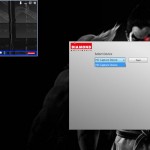
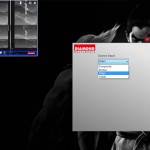




Comments
One response to “Diamond 1080 HD Game Capture – GC1000 – Review”
thanks for the review rip, was considering getting this, now i’m not 🙂