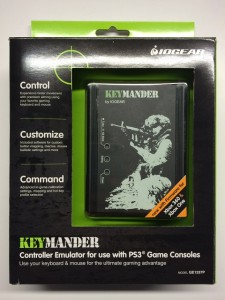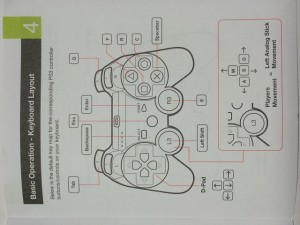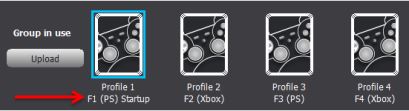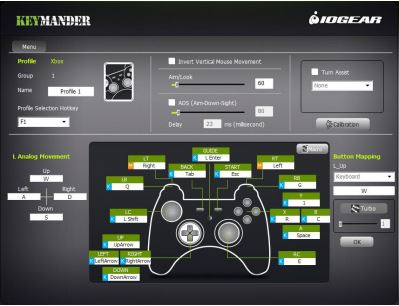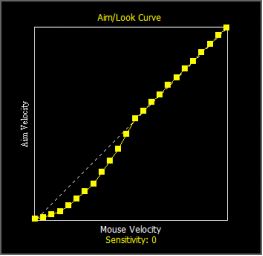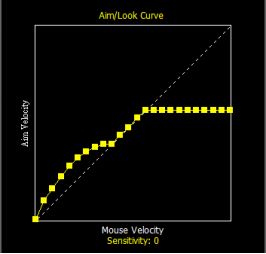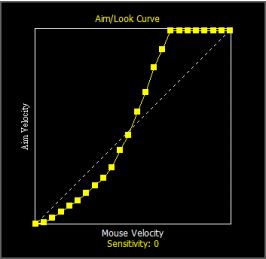MSRP: $99.95 USD
Amazon: $64.99 USD as of 8-20-2014
Newegg: $69.99 USD – IOGEAR KeyMander Controller Emulator for use with Game Console (GE1337P)
I guess it started with Halo on the original Xbox. It came out in November 2001 and by the following year, Xbox/Halo LAN parties were commonplace. Lots of fun was had in many a college dorms, but I had a conflicted view on it all. Yes, it was a fun game, but I couldn’t help to wonder how much better everything would be if it was on the PC. You see, I had honed my skills on a mouse and keyboard for the past 5 years on shooters like Quake 1, 2, 3, Half-Life 2, and Counter-strike and had now found myself playing this first-person shooter at mediocre to “OMG I can’t even walk straight” levels. The amount of frustration generated by being forced to aim with these terrible, imprecise thumb sticks was immense. “These guys would be getting rocked so hard if I had a mouse and keyboard” is what I would say… Read on
But over time, I sucked it up and just accepted this handicap. Over the years, I’ve even gotten fairly accustomed to aiming with thumbs and had no problems doing well in later console shooters like Call of Duty MW2; nothing like Grizz (CoD quick-scoping madman), but decent enough to be on the upper half of the scoreboard. However, even today, for competitive shooters, I still have the notion that if a mouse and keyboard were available, I would do so much better. And unless your only exposure to the FPS genre has always been on consoles (which still boggles my mind on how some younger folk say they perform better on a gamepad), I think a lot of other people feel the same way as well.
That’s where this product comes in. It essentially emulates thumb stick movements to mouse movements. For a mouse + keyboard diehard, this should be the holy grail of competitive advantage. But let’s delve deeper to see how it holds up to the expectations.
Unboxing and Contents
It came in relatively frustration-free packaging. Inside you have a quick-start guide, the manual, two USB to mini-USB cables (one short, one long), the PC software, and the unit itself:
The unit has a silhouette of a generic military dude. One side has mini-USB ports in which you plug in to the console or PC. The other side has full size USB ports which accept your controller, keyboard, and mouse.
The quick start guide is enough to get started. It shows the default keyboard mappings for specific buttons and what to plug in where.
Configuration Software
The included PC software lets you create profiles and further customize key mappings, macros, and mouse sensitivities. Once set in the software, the profiles can be switched on-the-fly while playing. You can create 3 groups of profiles, that contain 4 profiles each. After setting the active group in the software, you can change profiles while the device is connected to the console by pressing the F1 through F4 keys. For convenience, there are default profiles set up to nicely interact with the PS and Xbox start up screens.
The interface for customizing each profile is fairly straightforward. You select the button on the controller you want to map, hit the key on the keyboard and select OK. Although it should be obvious, the analog triggers and left thumb stick on both PS and Xbox controllers (IE – L2/R2 on PS, LT/RT on Xbox) become digital inputs once the KeyMander is used. Any games that require minute adjustments of these inputs (like a racing game) won’t work great. This isn’t really much of an issue since the KeyMander is specifically marketed as a FPS/TPS controller emulator. But in games where sneaking is required (small movements of the left thumb stick), this would definitely be a major problem. It seems that it is tailored specifically for competitive FPS where you basically run/walk full speed all the time. Of course, this isn’t any different than playing a PC port of a particular game, except those usually have accommodations made for the lack of progressive movement input (like holding specific keys to toggle crawl/walk/sprint).
The mouse movement customization is where things get interesting. In addition to adjusting how sensitive the mouse is for aiming/looking, you can also adjust the sensitivity while aiming down the sights (ADS). Now, as to how the device knows that you’re aiming down sights in a game, I’m not really sure. I didn’t see a setting for defining what controller button or trigger activates ADS for a given profile so I can only assume that it defaults to L1 for PS controller and LT for an Xbox controller, since those are typically the buttons used for ADS in most games. In any case, it worked with the game I tested this on so I didn’t pry further. Along with ADS sensitivity, you can adjust the delay in milliseconds for the ADS sensitivity to take effect. This would vary from game to game as the time from look view to ADS view would be different.
Another feature is Turn Assist. It basically allows you to keep turning your view even though your mouse isn’t moving. While moving the mouse, you hold down this key and the KeyMander will continue to pan your view at the same rate until you release the key. This sounds like it would have a learning curve, but I’m guessing this was included since not everyone has table-sized mouse pads, especially while gaming in front of your TV.
For advanced mouse sensitivity configuration, you can even fine tune the ratio of mouse movement to thumb stick movement. By default, the speed at which you move the mouse translates to exactly how far you would be holding the right thumb stick. But with these options, you can tweak it so that, for example, mouse movement speeds that exceed a certain threshold would be emulated as a full throw of the right thumb stick. It’s hard to explain in words, but the following pictures should make it clearer:
From left to right, top row first:
- Mouse speed slower than 50% is emulated as low thumb stick movement, but gradually approaches 1:1 ratio as it gets closer to 50% mouse speed.
- Early in the mouse movement, you get a thrust of thumb stick movement, but it levels out once you approach 50% mouse speed. Anything over 60% mouse speed caps the thumb stick movement speed at 60%.
- Mouse speed is a 1:1 ratio with thumb stick movement up until 50%. Any faster movements with the mouse quickly cap out the thumb stick throw.
- Slow mouse speed translates to slightly slower thumb stick movement but accelerates quickly once you move the mouse faster than 50%. At 70% mouse speed, the thumb stick is essentially at maximum throw.
These options are great to have when fine tuning the particular thumb stick sensitivities of a particular game. However, this fine tuning is only available within the software. This will require you do a lot of swapping between the console and the PC, which is not the most convenient process. This requires a lot of trial and error and unlike myself, those who choose to fine tune with these features should definitely have a separate set of mouse/keyboard for your PC to minimize the amount of stuff you have to unplug/plug in.
Impressions
Before I move onto how well it actually works, I’d like to mention a quirk (or maybe I didn’t read the manual well enough). When connected to the console, you will need the mouse, keyboard, and an official wired controller connected to the unit. I had connected a POWER A Fusion wired PS3 controller to the “Gamepad” USB port and it was extremely wonky. Strange repeating inputs, and non-functional when in-game. Connecting a Dual-Shock 3 solved it.
From a technical perspective, I’m not sure why it even needs a game pad connected for it to work since it’s a game pad emulation device. My best guess is that the it needs to know what it’s emulating for, a PS3/PS4 or Xbox 360/One or that it needs to use the unique identifier on the controller (Player 1, 2, etc…).
For testing, I used a PS3 Super Slim and Last of Us. It’s probably not the best title to test with since even in multiplayer, I believe a bit of sneaking is required. But a quick Google search tells me that other reviews have covered at least Titanfall and CoD:Ghosts, so let’s be different!
Button-remapping worked without issue. Everything I assigned in software was mapped to keys I specified. There were no problems with buttons unintentionally repeating or any other unexpected behavior. So far, so good. However, once I attempted to look around and aim with the mouse, things got slightly disappointing. At default sensitivity settings (both in-game and on the KeyMander), there is a significant amount of input lag. If I could quantify the delay, it looks as if the time between the mouse movements and an on-screen view change is something between 50 to 100 milliseconds. In the fighting game world, this basically means it’s unplayable (or very bad netcode). In a shooter, this makes for very floaty controls and an inability to make corrections quickly. It felt particularly bad when I moved the mouse faster than the view could pan in-game. Moving the mouse slowly had better results, but the input lag is still apparent.
It should be noted that in any FPS/TPS console game, the maximum speed at which you can pan the camera is substantially lower than even the most lethargic mouse users. Moving the mouse faster than the maximum turn speed as programmed in-game will not allow you to turn around on a dime or twitch-aim at a target like we did playing Quake. So the sensation of input lag due to that factor shouldn’t be held against the KeyMander…it’s just the nature of console games. Turning up the in-game sensitivity helps with this however, as sometimes it raises the maximum turn speed (although I’m not 100% sure that’s the case in Last of Us). The downside to increasing in-game sensitivity is that it seems to make camera movements a little jerky.
Fine-Tuning
Having tested the default mouse sensitivity settings on the KeyMander, I attempted to modify the “Mouse Velocity/Aim Velocity” curve to better suit the aiming characteristics of Last of Us. I tried several different setups, similar to those shown above. As mentioned before, it was a pretty tedious affair to move your only pair of mouse and keyboard back and forth from console to PC, so I highly recommend having your own set for each.
The different curves made a significant difference in the behavior of the mouse but the ones that accelerate the aim velocity to the turn speed ceiling at above 50% mouse speed were probably the most useful. This allowed me to make relatively precise aim adjustments at low speed and turn quickly when I intended to without using a whole lot of mouse pad real estate.
Despite these adjustments, the input was lag still present. Over time, I feel that one could get used to it. After about 2 hours of playtime, I was slowly getting accustomed to the slight delay and my aim was undoubtedly better than overall compared to using thumb sticks. This was probably aided by my bias and experience with aiming using a mouse; your mileage may vary based on how skilled you are with either control scheme. But when I switched back to the game pad, I felt that the responsiveness of the game as it was intended to be played offered a better experience overall.
Conclusion and Final Thoughts
Using the KeyMander reminded me of playing a poorly-ported console game on PC, as if the porting developers in charge of the PC controls didn’t quite get it right. The tuning and customization options can improve the experience to a degree, but the input lag is something you will have to get used to. But depending on how undesirable playing on a game pad may be for you, it might just be a better option. If your skill with a mouse and keyboard is leaps and bounds ahead of your thumb manipulation abilities, the IOGEAR KeyMander will definitely improve your scores in competitive shooters. Otherwise, sticking with game/console’s intended control scheme will probably offer a better gaming experience.
Is This Cheating?
In its current state, no, no more than just using better controller hardware. Due to hard-coded limitations in games, aiming with a mouse and keyboard will not suddenly allow you to compete in MLG or even to show up pub players that have honed their skills on a game pad for years. Especially with the input lag present in this implementation and the loss of essentially three analog inputs for games that make use of them (L2, R2, Left Thumbstick). If the lag was eliminated, I still don’t think it would be considered cheating. Sure you could aim very well, but you still couldn’t turn faster than anyone else. The only cases where I believe it would cross into an unfair advantage would be if it actually changed the game code to allow for faster turning (anybody remember the Game Genie?) or making use of its macro and turbo functions; the latter being borderline since these already exist on 3rd party controllers.
Assumptions, Speculation, Technical Ramblings
Going into this review, I had an idea of how this emulator worked from a technical perspective. Knowing that inputs from a thumb stick are fed in as X & Y values, something that translated mouse movements to those values would need to take into account mouse acceleration/movement over time. But in order to do this, you need at least 2 mouse “readings” over a given interval of time. This might be where the input lag is introduced. There might be a lack of processing power to calculate these values quickly. If out of 50 samples, the device can only calculate the X/Y positions based on 20 samples, this is going to manifest as input lag. Another reason might be that the mouse sampling rate, when plugged into the KeyMander, might be too low. The Logitech G500 I used can be polled at 1000 Hz on a PC, but perhaps it only runs at 125 Hz on the KeyMander. Both of these problems would combine to worsen input lag. Alternatively, the problem may also be something the KeyMander, or any other device like it, cannot solve. If aiming in-game is not truly progressive (IE – aim speed changes in “phases” based on thumb stick position, rather than continuously) then there’s not really any way to accurately emulate a mouse. Obviously, this is all speculation and guesswork. There’s no way of knowing any of this unless the engineers who designed this come right out and say it. How do YOU think it works? Feel free to leave a comment below.
MSRP: $99.95 USD
Amazon: $64.99 USD as of 8-20-2014
Newegg: $69.99 USD – IOGEAR KeyMander Controller Emulator for use with Game Console (GE1337P)